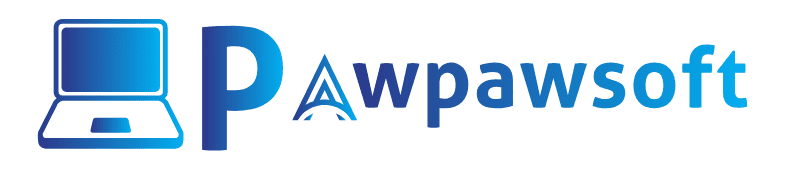Pawpawpsoft participates in several affiliate programs. We earn commissions for purchases made from our links. Learn More
4 Method to Fix “The Print Spooler Service is Not Running Error” on Windows 11/10/8/7 in 2024
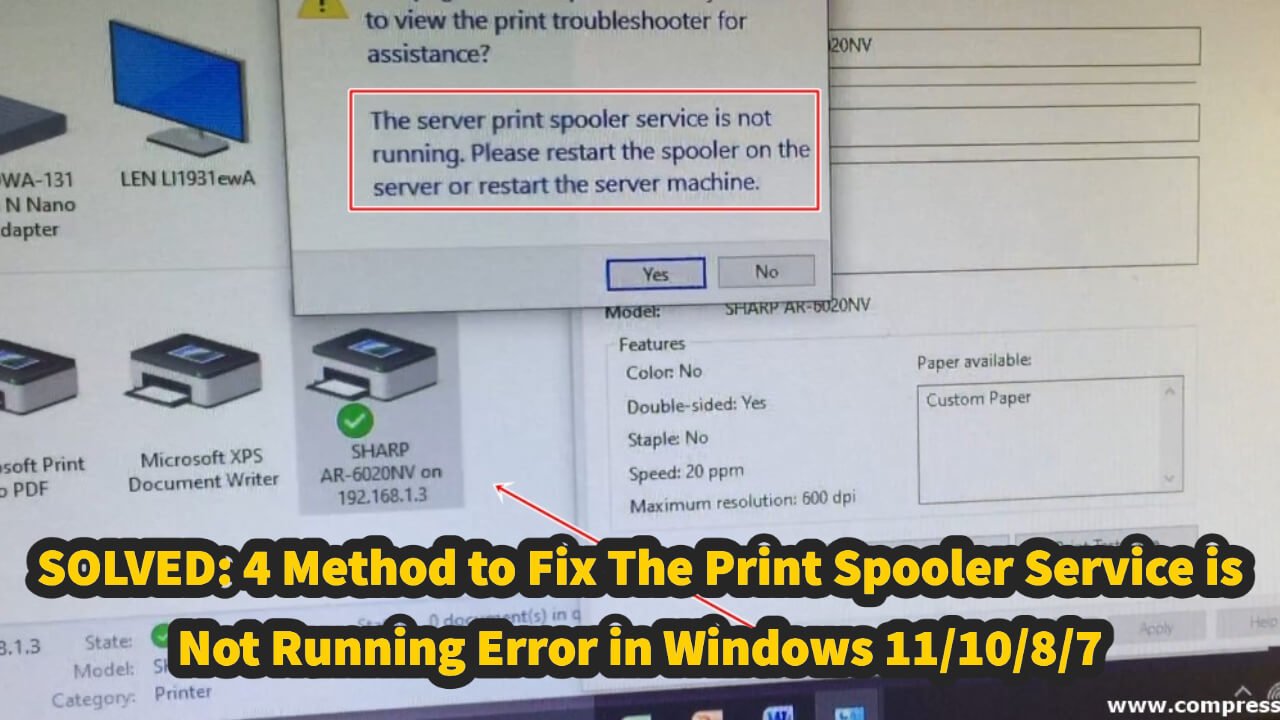
(4 Method) The Print Spooler Service is Not Running SOLVED
Are you facing “The Print Spooler Service is Not Running error” in your Windows 11/10/8/.7, if so then this article is for you.In Today article, we will discuss how you can easily fix “The Print SpooleService is Not Running error message in Windows 11/10” without hiring a technician.We will also provide you 4 solution to fix The Print Spoole Service is Not Running error in your windows 10, you can fix your printing error and save time and money By following our method.
reason due to which Print Spooler Service is Not Running error comes in your win11/10/8/7
The Print Spooler Service is a service that helps you print pages of text, images or any other documents. It’s used by a lot of software programs to help print documents, such as Microsoft Word, Adobe Photoshop, corel file, solidwork file etc. The Print Spoller Service is not running because it’s malfunctioning or some misconfiguration. If the “The Print Spooler Service is Not Running” error is appearing in Windows 11/01 system, Then the most common cause is that the printer driver is not installed correctly.
Requirements to Fix This Printing Error
- Patience and Time.
- Dont Require Any Technical Skill.
In this Post, We will discuss 4 methods to Fix Print Spooler Service is Not Running Error on your windows 11/10 system.
Method 1) Restart Print Spooler Service
This error comes when the printer driver fails to initialize properly and prints a message that “The Print Spoller Service is Not Running.”, it means that the print spooler service is not running in your Windows 11/10/8/7. thats why you are facing This error in Windows system. you can face this error in any Top company ‘s printer such as Brother Printer, Canon Pixma printer, Epson EcoTank printer and HP Printer.
To Do This,
1. Click on the Start and Type “Run” in search Box and open Run, you can also easily access “Run” Just Press Windows + R key on your windows 11/10/8/7.
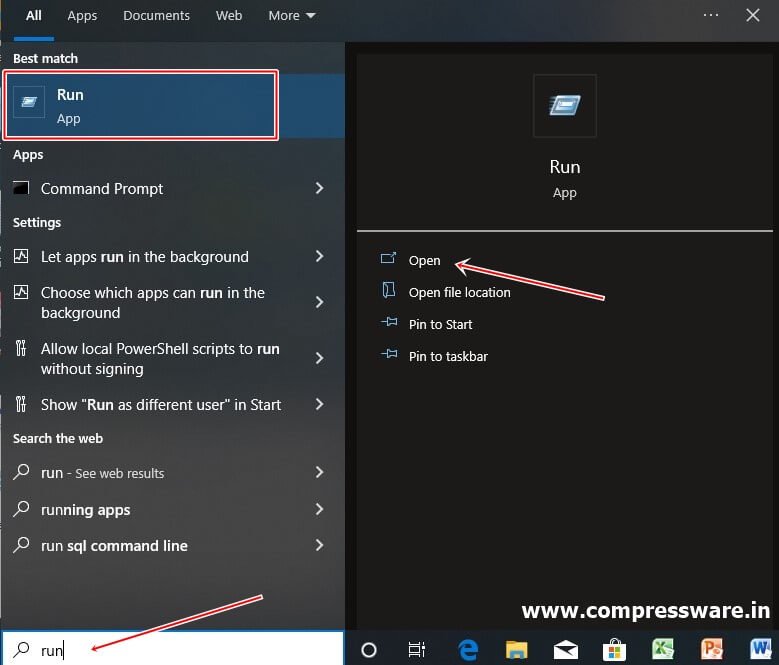
2. Type “services.msc” and press “OK” on your Windows 11/10.
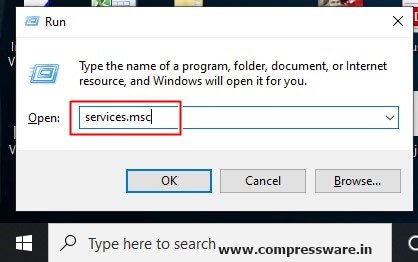
3. In the left side, Scroll Down and Search the “Print Spooler service” and double-click on it.
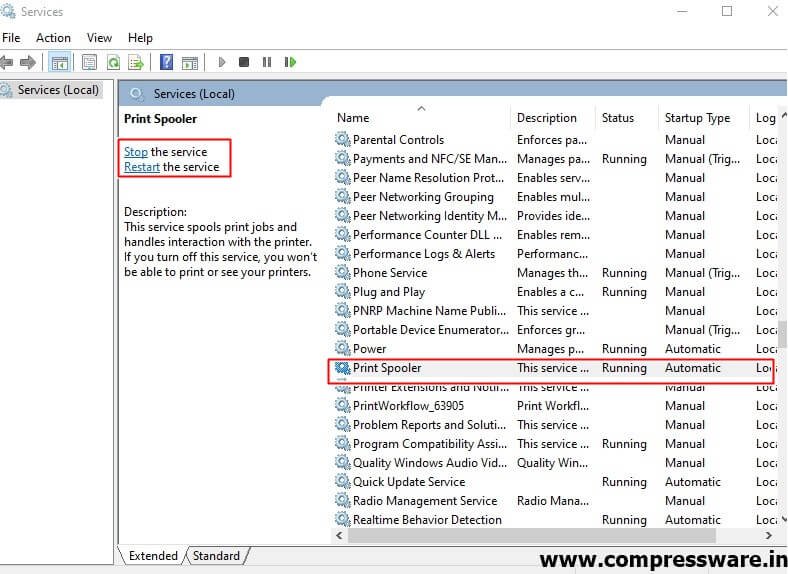
4. Click on Startup type Select “Automatic” from drop dwon menu and Then, Click on Start to start the Print spooler service and Apply.
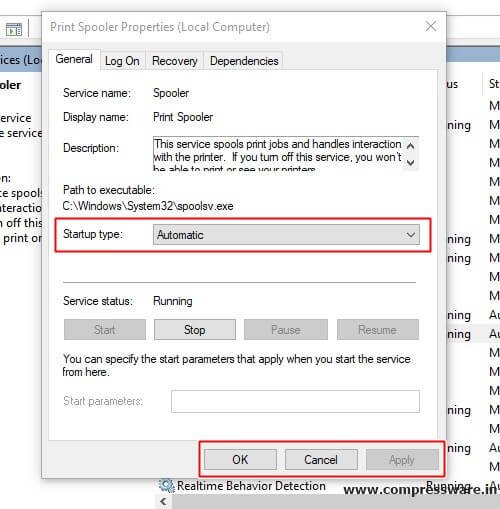
5. Next Step, Just Restart your PC or Laptop and check if the “The Print Spooler Service is Not Running error message is gone.
Method 2) Update your printer drivers from Online or Offline.
If the first method does not fix your printering error, then you have to install the Latest Printer driver, you can update the Printer driver offline and online. the Performance of your printer will improve and could fix some of its issues associated with The Print Spooler Service Not Running By doing this.you can try driver booster to update priner driver.
Method 3) Reset Your Printer
Method 4) Try reseting your computer or Laptop or macbook
if all the method fails then you should reset your computer and laptop, after reset your computer, you can install the printer driver back and configure the printer on default setting and we am very sure, your will not face “The Print Spooler Service is Not Running error message” again.
Final Word:
We are sure that you can fix The Print Spooler Service is Not Running error by following our method, which is very easy and doesn’t require a technical Skill.