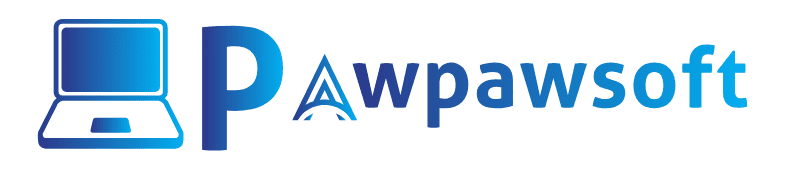Pawpawpsoft participates in several affiliate programs. We earn commissions for purchases made from our links. Learn More
How To Download File Directly To Google Drive in 2024 (Free Method)

Welcome to Pawpawsoft.com, In this article, you will learn How To Download File Directly To Google Drive in 2024 with Free Method. Have you ever found yourself in a situation where the need to download files directly to your Google Drive arose?
Whether you are a professional diligently managing vital documents or a student meticulously organizing essential study materials, the quest for an efficient and unwavering method for direct downloads becomes even more crucial.
In this article, we will delve into the intricacies and hurdles entailed in downloading files directly to Google Drive, while also introducing an exceptionally robust solution – MultCloud. With its intuitively designed interface and flawless integration capabilities,
MultCloud streamlines the process, enabling you to effortlessly download files directly to your Google Drive without any hassle or complications. Downloading files directly to Google Drive offers numerous benefits and convenience.
Instead of downloading files to your local machine and then manually uploading them to Google Drive, the direct download method saves time and effort. However, finding a reliable and fast method becomes essential to ensure a smooth experience. This is where MultCloud comes into play.
How are the Complete step by step to Download Files Directly to Google drive via Multi Cloud
MultCloud stands as a formidable cloud storage management platform, facilitating seamless file transfers between diverse cloud storage providers.
With MultCloud’s assistance, you can effortlessly download files directly to your Google Drive from an array of sources including URLs, torrent files, magnet links, FTP servers, Dropbox, OneDrive, and more.

Its intuitive interface and formidable set of features establish MultCloud as the go-to solution for effectively managing and transferring files across multiple cloud platforms.
Why utilize MultCloud to download directly to Google Drive? Well, there are some advantages:
- Over 30 Clouds Supported : MultCloud supports more than 30 wonderful and practical cloud drives and you can add the clouds you use without any limitation. So, you not only can download to Google Drive, but also Dropbox, OneDrive, iCloud Photos, Google Photos, Dropbox Business, Amazon S3, SharePoint, Wasabi, and more.
- Direct Download with a Manual Process : Instead of downloading files from websites to your computer and uploading them to Google Drive, MultCloud offers you a simple and direct way to move files, photos, videos, study materials, etc. to Google Drive.
- Offline Download Supported : When using MultCloud to download data from websites, it is consuming data traffic. Thus, even though your network is disrupted, the downloading process won’t be affected.
In any case, MultCloud presents a seamless and straightforward solution for effortlessly downloading files directly to your Google Drive. To help you get started, here is a concise step-by-step guide:
- Step 1. Sign up for a MultCloud account and log in.
- Step 2. Add your Google Drive to MultCloud by navigating to Add Cloud.
- Step 3. Paste the link that you want to download to Google Drive. And select Google Drive as the destination cloud storage. Click on Save to Cloud to start the process.
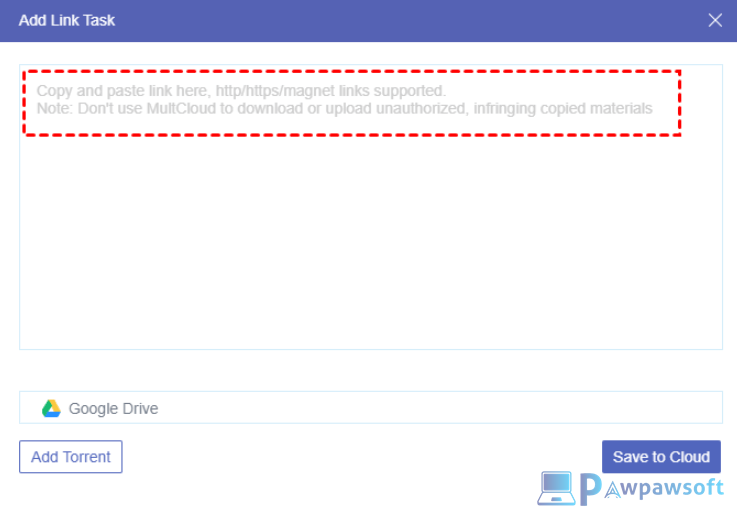
Moreover, MultCloud extends support to an extensive array of cloud storage platforms, granting you the capability to seamlessly manage and transfer files across multiple providers.
Its optimized transfer mechanism guarantees swifter downloads, even for large files. By harnessing MultCloud, you can effortlessly oversee multiple cloud accounts within a unified interface, effectively saving your valuable time and effort.
Furthermore, MultCloud places utmost importance on the security and privacy of your data, employing robust encryption protocols to ensure the safeguarding of your files throughout the transfer process.
Final Word :
The act of downloading files directly to Google Drive holds the potential to greatly enhance your workflow and organizational capabilities. However, it is with the aid of MultCloud that this process transcends into one that is seamless, efficient, and secure.
In addition to downloading data to clouds directly, it is also a professional cloud to cloud backup service that helps you back up data from one cloud to another directly and seamlessly.
For instance, you are allowed to backup Synology to Wasabi without any effort. so, why wait any longer? Seize the opportunity to experience the unparalleled convenience of downloading files directly to Google Drive using MultCloud.
Next Read This :
How to Recover Deleted Files From MyRecover (99% Success)
How to Securely Backup VMware ESXi VMs from AOMEI Cyber
How to Remote Control PC from iPhone in 2024 (Easy Guide)