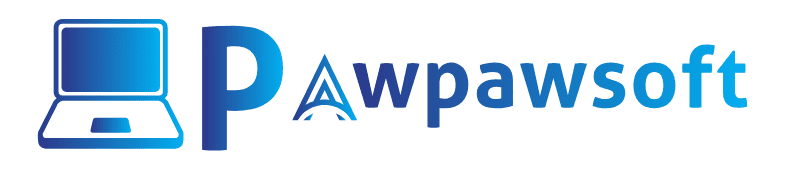Pawpawpsoft participates in several affiliate programs. We earn commissions for purchases made from our links. Learn More

Importing Virtual Machine VDI images in VirtualBox is a bit difficult task for beginners, so In this article, I will guide you through some simple steps to import Virtual Machine VDI images in VirtualBox. Before starting we need to know what a VDI file. A VDI (Virtual Disk Image) file is a file that stores the virtual hard disk of a virtual machine. VirtualBox uses VDI image files by default.
So Are you ready to import virtual machines VDI Images into VirtualBox?
in this tutorial, we will guide you on How To Import Virtual Machine VDI Images Files in VirtualBox without facing any problem.
- Step 1. Just Open the Download folder on your computer where you saved the Virtual Machine image file.

- Step 2. The next step is to extract the VM VDI image Zip file using 7zip or WinRAR.

- Step 3. Run VirtualBox program and click on New button.
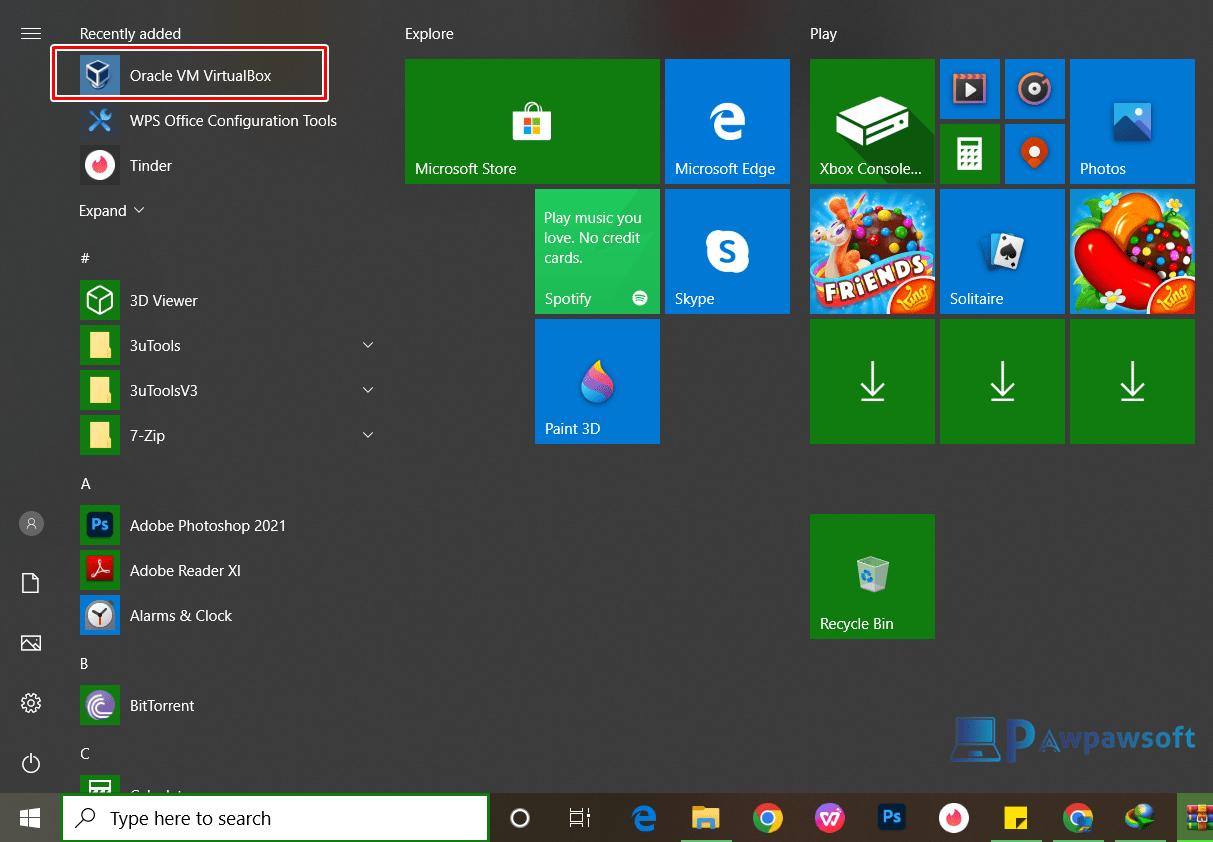

- Step 4. The next step is very important, first of all you have to change the name of VM, Leave folder and iso image as it, select your OS type and version than click on next button.

- Step 5. Adjust your Ram according to your Virtual machine images.

- Step 6. Then select an existing virtual hard drive file option and browse for the Virtual Machine VDI image file that you extracted earlier.
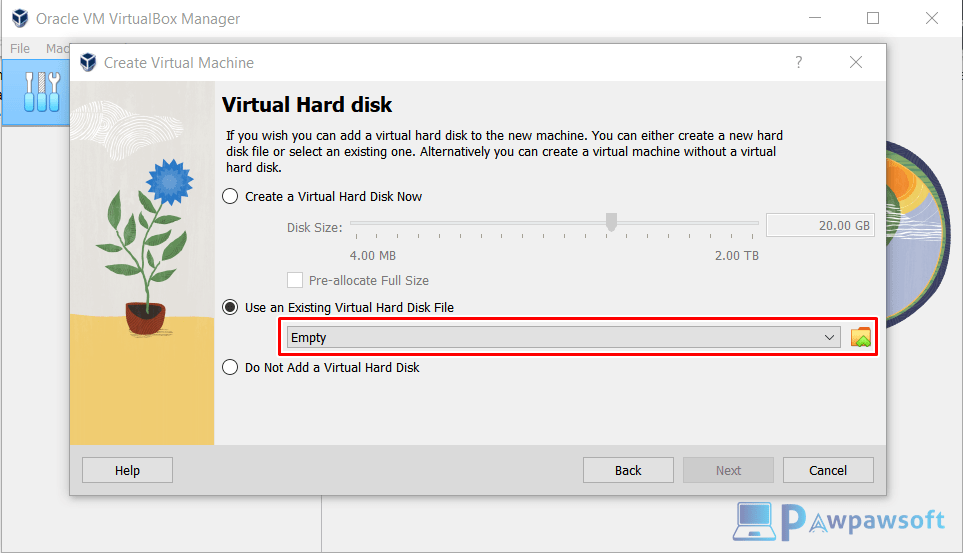

- Step 7. Now click on Add buttons.

- Step 8. Choose your Virtual Machine VDI image files and then click Next button.
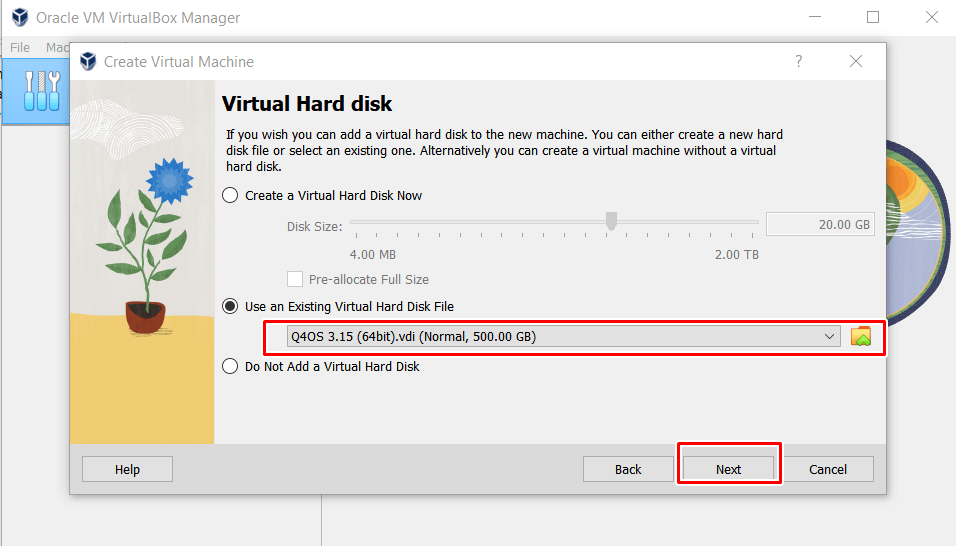
- Step 9. Just click on Finish button.

- Step. 10. After that your your virtual machine is ready for use, All you have to do is click the power button to start the virtual machine. Thank you


Final Word:
I hope I shared all the information regarding how To Import VM Images in VirtualBox in 2024 in the from VDI file in this post still want any help just comment below.